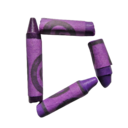Add Shape to Image
Quickly add shape to image with our intuitive shape-adding tool. Ideal for enhancing visuals, creating infographics, or adding geometric elements while maintaining image quality. Start adding shapes now!
How to Add Shape to Image in 3 Easy Steps
1. Upload your image to add shapes
Start by uploading the image you want to add shape to. Our Add Shape to Image tool supports various file formats, ensuring a smooth start to your creative process.
2. Add shapes to your image
Use our intuitive interface to add shape to image. Choose from triangles, rectangles, and circles, then customize their size, color, and position using our Add Shape to Image features.
3. Download your image with added shapes
Once you're satisfied with the shapes added to your image, download the result. Our Add Shape to Image tool ensures your shapes are crisp and clear at the highest possible quality.
All the features you need to Add Shape to Image
Our Add Shape to Image tool offers a range of features to make adding shapes to your images quick and creative.
Multiple Shape Types
Add shape to image with triangles, rectangles, and circles. Combine different shapes for complex designs using our Add Shape to Image tool. Draw freely on the image
Shape Customization
Resize and rotate shapes up to 360 degrees when you add shape to image. Drag and position each shape independently for perfect placement.
Color Selection
Choose from a wide range of preset colors or enter custom color values for both shape fill and outline when you add shape to image.
Shape Size Control
Easily adjust shape size by dragging corners or edges, giving you precise control over your image's geometric elements as you add shape to image.
Shape Editing
Select and delete individual shapes, giving you full control over your image's elements when you add shape to image. Add stickers and icons to your image
Quick Download
Instantly download your image after you add shape to image with our efficient Add Shape to Image tool.
Your questions, answered
No, our Add Shape to Image tool doesn't leave a watermark on your image after you've added shapes. You can add shape to image for free with no hidden catches.
Yes, you can add shape to image on both desktop and mobile devices. Simply visit our website and upload your image to start adding shapes online with our Add Shape to Image tool.
Our Add Shape to Image tool supports common image formats including JPEG, PNG, WebP, and GIF. You can add shape to image in any of these formats.
With our Add Shape to Image tool, you can add triangles, rectangles, and circles to your images. You can use these shapes individually or combine them for more complex designs when you add shape to image.
Yes, our Add Shape to Image tool allows you to customize shapes in various ways. You can resize shapes, rotate them 360 degrees, change their fill and outline colors, and drag them to any position when you add shape to image.